The Access Management page is used to set the accesses for the pages in the application. There are three main accesses: Read/Write, View Only and No Access. To modify the data of a particular page the user must be assigned Read/Write access for that page. View Only access to view the page and if the user need not get access to a particular page No Access should be assigned. The Access Management page is visible only to the user who has Read/Write access.
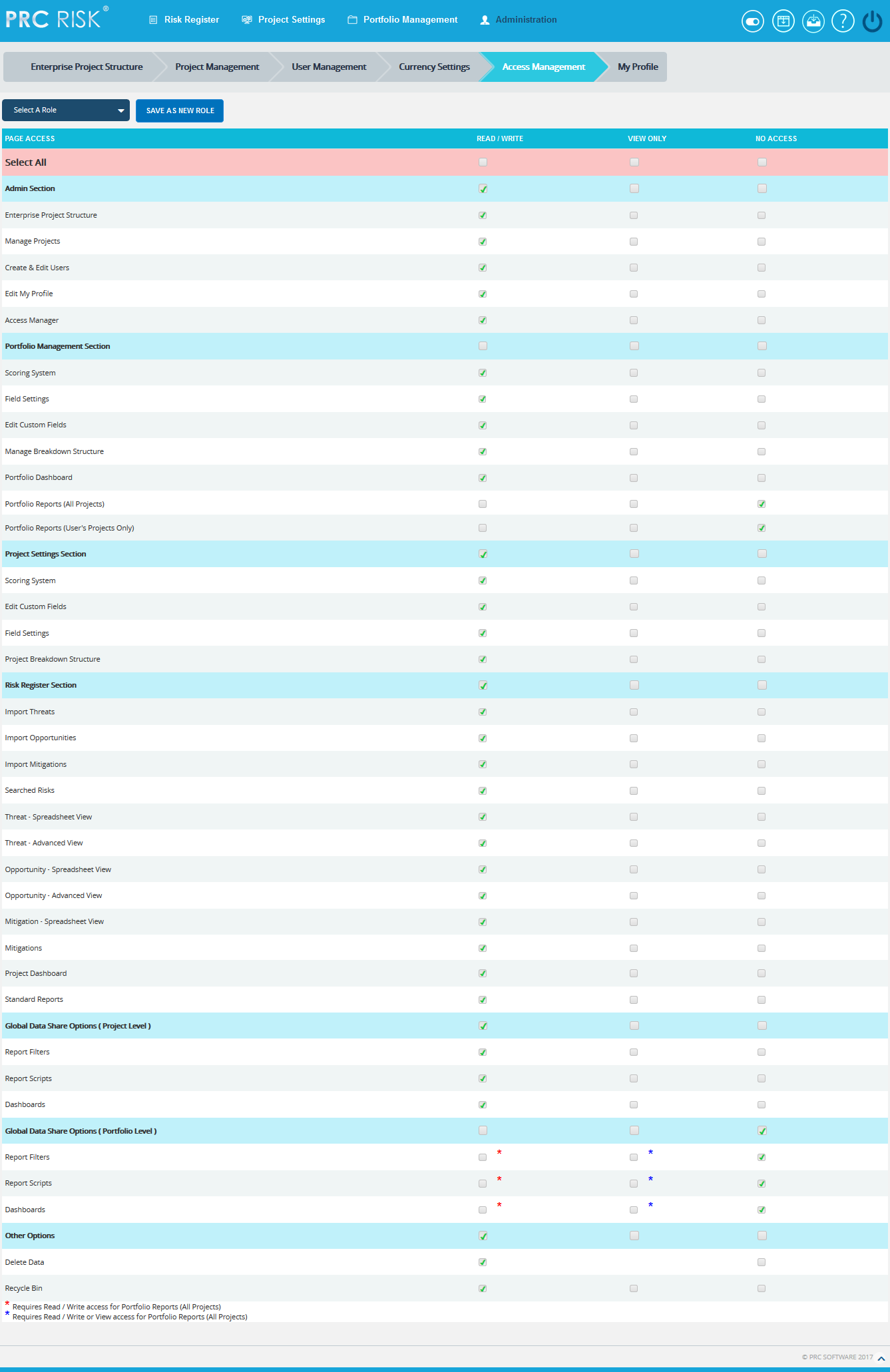
Figure 1
The various roles available can be viewed by selecting them from the Select a Role dropdown. (Figure 1)
The user cannot change the access of the Edit My Profile page. The access for the page will always be Read/Write.
Add A New Role:
This functionality is used to add a new role and assign the various access privileges accordingly.
Steps:
-
Administration —> Access Management
-
Check the corresponding checkbox for access. (Figure 1)
-
Click the SAVE AS NEW ROLE button. (Figure 1) A pop up appears. (Figure 2)
-
Enter the name in the textbox. (Figure 2)
-
Click the SAVE button to save. To cancel, click the CANCEL button. (Figure 2)
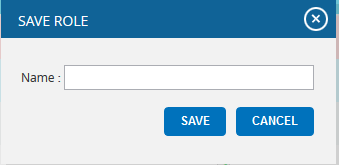
Figure 2
Delete A Role:
This functionality is used to delete a role.
Steps:
-
Administration —> Access Management
-
Select the Role to be deleted.
-
Click the DELETE ROLE button. (Figure 3) A pop up appears. (Figure 4)
-
Click the OK button to delete a role. To cancel, click the Cancel button.

