The Correlation page allows the user to correlate the cost of the tasks in selected project. Each task can be correlated to one or more tasks. Correlations can be done in three ways: Manual Correlation, Group Correlation and Correlation Matrix.
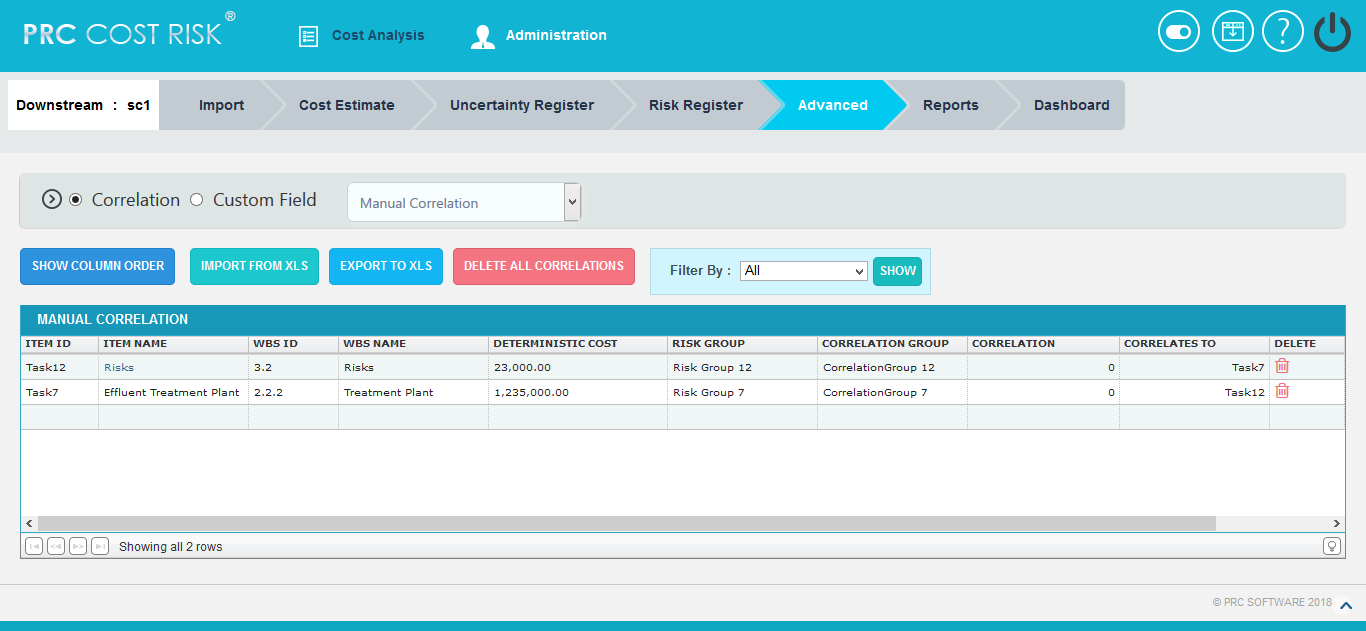
Figure 1
In Manual Correlation
Add Correlation:
This functionality is used to add correlations to a selected task.
Steps:
- Cost Analysis —>Correlation —> Manual Correlation
- Click on the empty cell under the Task ID or Task Name column. (Figure 1)
- A pop up appears where the task for correlation is selected. (Figure 2)
- Another pop up appears where correlates to the task are selected. (Figure 3)
- Check the checkboxes corresponding to each task to be correlated with their correlation coefficients and click SAVE. (Figure 3)
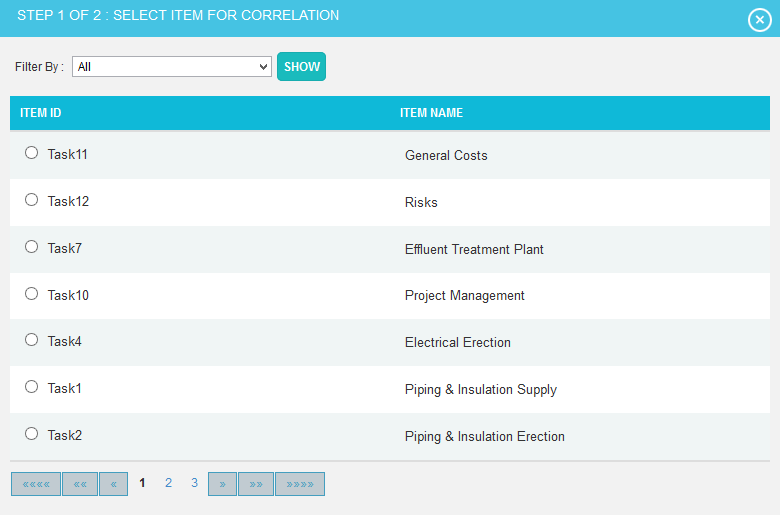
Figure 2
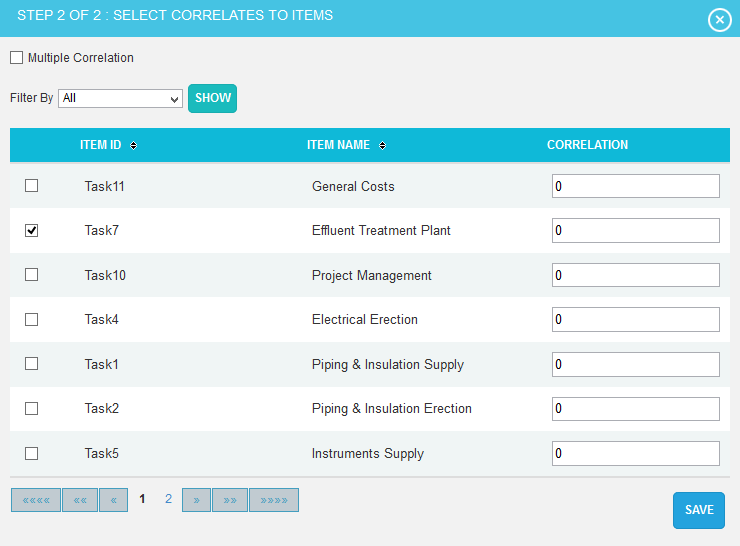
Figure 3
Show Column Order:
This functionality is used to reorder the columns in this page.
Steps:
- Cost Analysis —>Correlation —> Manual Correlation
- Click SHOW COLUMN ORDER. (Figure 1)
- Make the changes and click on save. To reset the changes done, click Reset icon. (Figure 4)
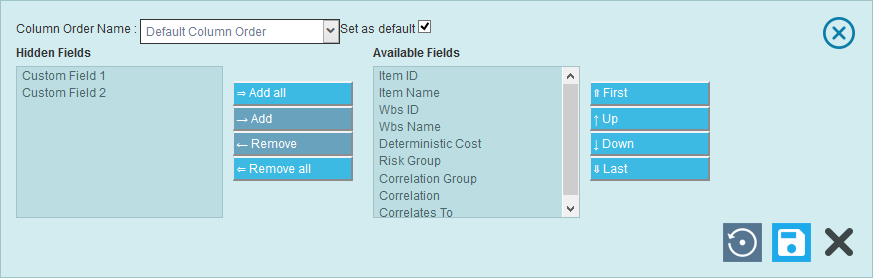
Figure 4
Delete All Correlations:
This functionality is used to delete or remove all correlations.
Steps:
- Cost Analysis —>Correlation —> Manual Correlation
- Click DELETE ALL CORRELATIONS An alert box appears. (Figure 5)
- Click OK to remove or click Cancel. (Figure 5)

Figure 5
Import from xls:
This functionality is used to import the correlations from an .xls file.
Steps:
- Cost Analysis —>Correlation —> Manual Correlation
- Click IMPORT FROM XLS. (Figure 1)
- Click BROWSE button to browse the file.
- Map the fields and click IMPORT VALUES. (Figure 6)
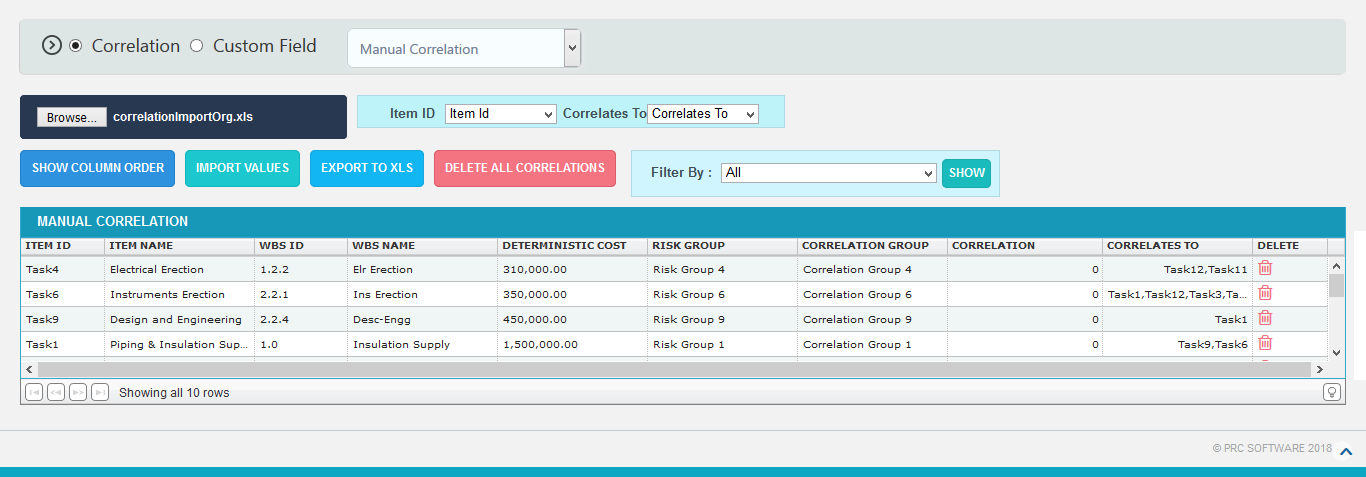
Figure 6
In Group Correlation
Add Group:
This functionality is used to add a group correlation by giving criteria based on which the correlations are created.
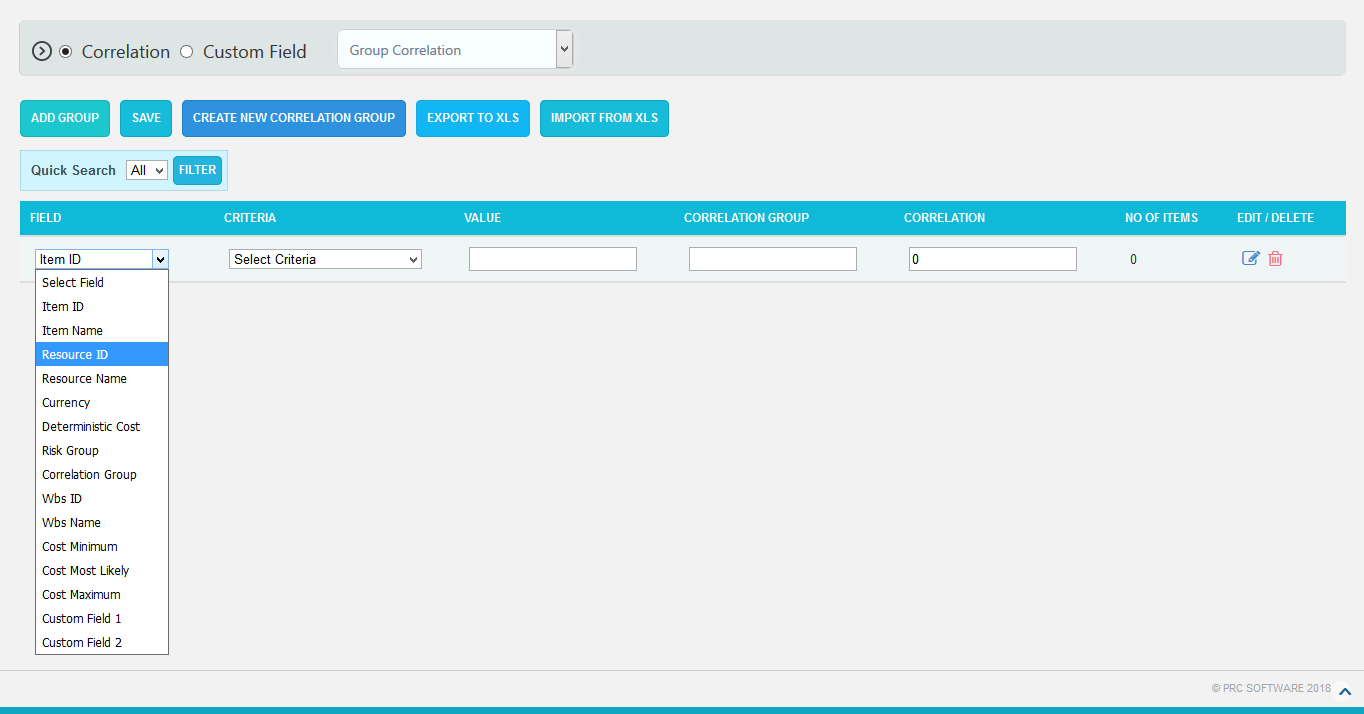
Figure 7
Steps:
- Cost Analysis —>Correlation —> Group Correlation
- Click ADD GROUP button and select field, criteria and its value, and correlation coefficient based on which the correlations are given. (Figure 7)
- Click SAVE. (Figure 7)
- To edit a group, click Edit icon and then save the changes. (Figure 7)
- To delete a group, click Delete. (Figure 7)
Create New Correlation Group:
This functionality is used to create a new correlation group with multiple filters.
Steps:
- Cost Analysis -> Correlation –> Group Correlation
- Click CREATE NEW CORRELATION GROUP button to add correlation groups. (Figure 7)
- A pop up appears where the groups are created with a correlation group name and click SAVE. (Figure 8)
- Click the ADD FILTER to add another filter in the correlation group. (Figure 8)
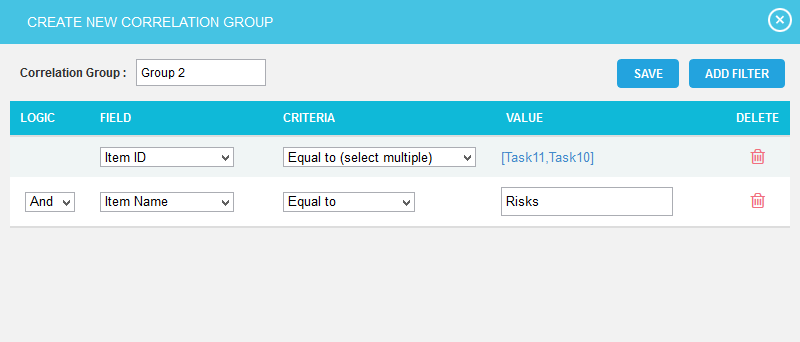
Figure 8
The newly created correlation group is shown in the value combo and used to filter the tasks by selecting correlation group from the field dropdown with its criteria. (Figure 9)
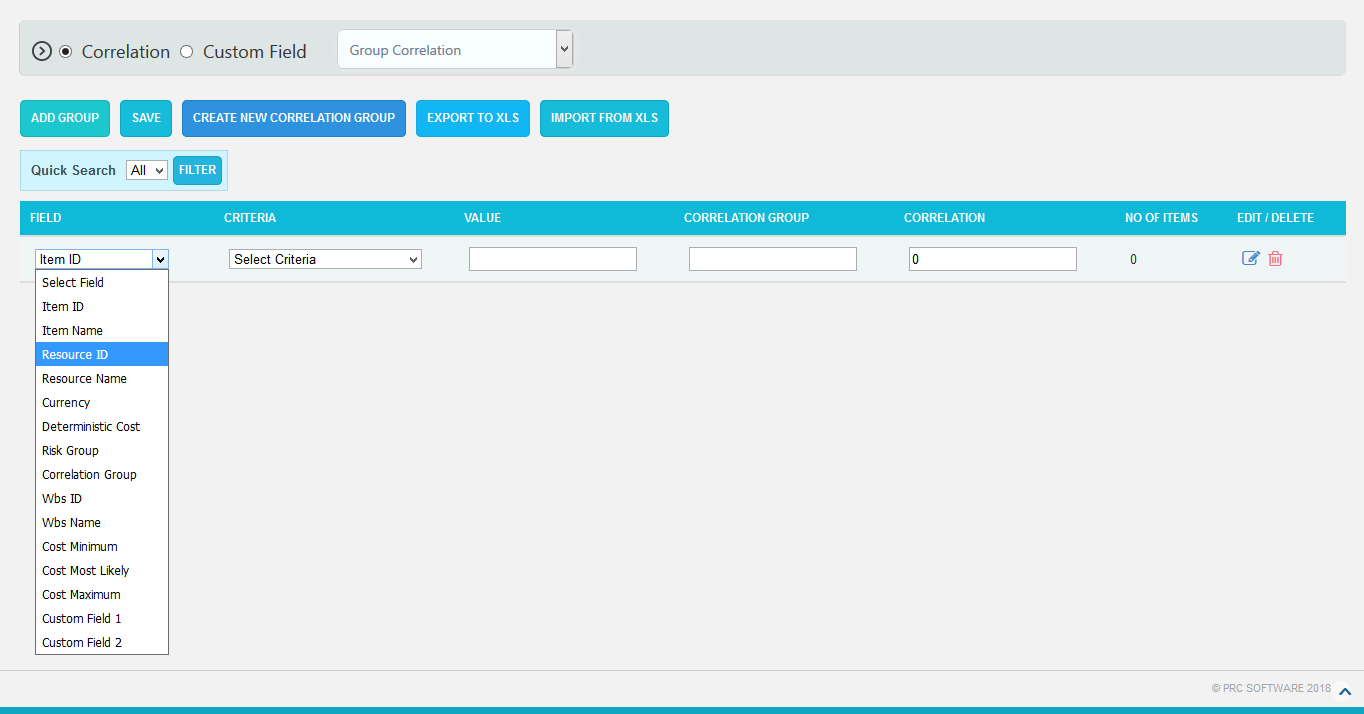
Figure 9
Delete Correlation Groups:
This functionality is used to delete the existing correlation groups.
Steps:
- Cost Analysis —>Correlation —> Group Correlation
- Click DELETE CORRELATION GROUPS. (Figure 9)
- A pop up appears where the existing correlation groups are selected and click DELETE. (Figure 10)

Figure 10
Delete All Correlations:
This functionality is used to delete or remove all correlations in every groups.
Steps:
- Cost Analysis —>Correlation —> Group Correlation
- Click DELETE ALL CORRELATIONS. An alert box appears. (Figure 7)
- Click OK to remove or click Cancel. (Figure 11)

Figure 11
Import from xls:
This functionality is used to import the correlations from an .xls file.
Steps:
- Cost Analysis —>Correlation —> Group Correlation
- Click IMPORT FROM XLS. (Figure 7)
- Click CHOOSE FILE button to browse the file. Map the fields and click IMPORT VALUES. (Figure 12)
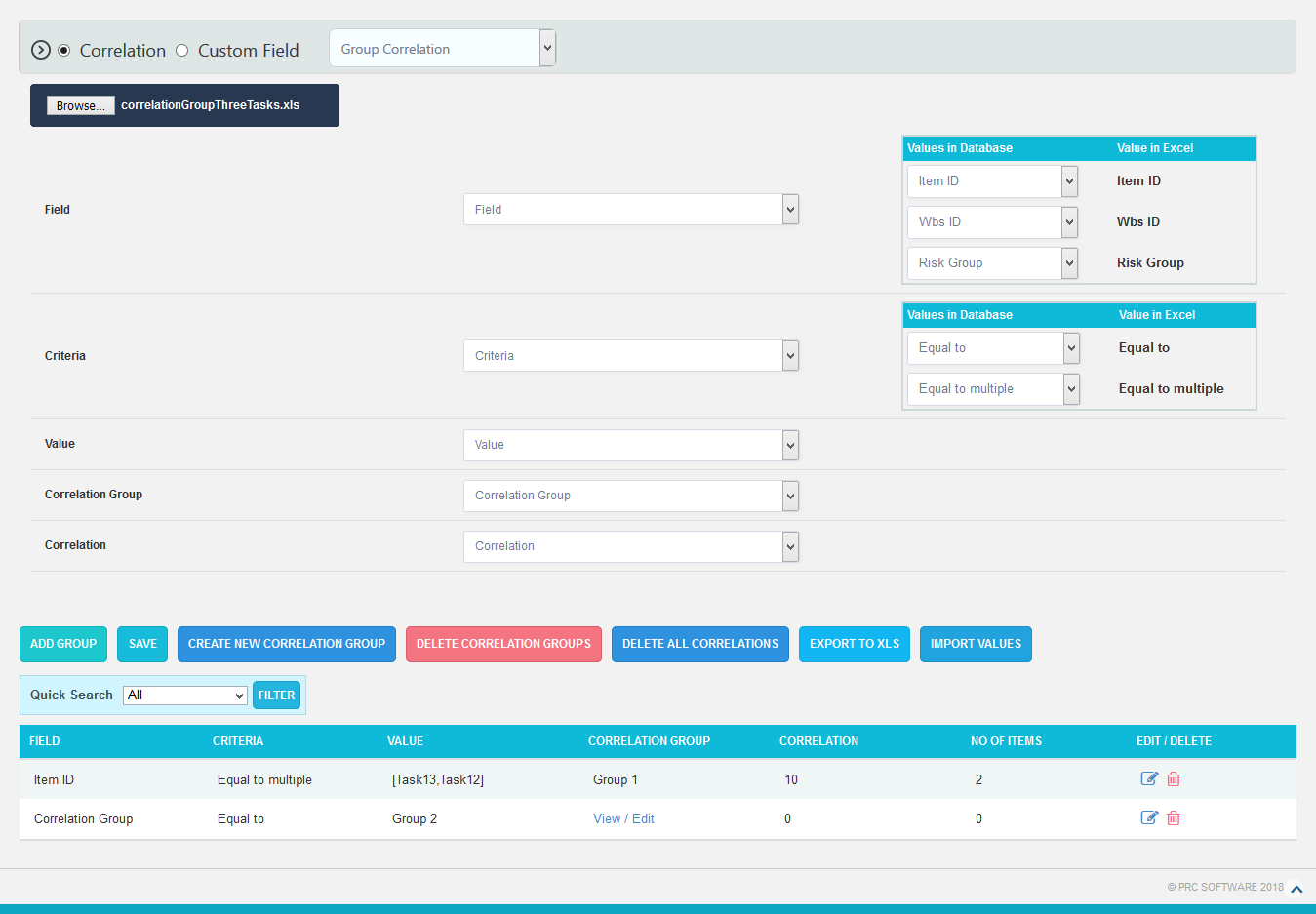
Figure 12
Export to xls:
This functionality is used to export the correlations that are added in this page to an .xls file.
Steps:
- Cost Analysis —>Correlation —> Manual Correlation/Group Correlation
- Click EXPORT TO XLS. (Figure 1 and Figure 7)
In Correlation Matrix
Correlation Matrix maps between tasks.
Export to xls:
This functionality is used to export the correlation matrix that is added in this page to an .xls file.
Steps:
- Cost Analysis ->Correlation -> Correlation Matrix
- Click EXPORT MATRIX TO XLS (Figure 13)

Figure 13