The Custom Field page allows you to add user defined fields to the project. The data displayed on this page is what’s currently being used on the project. While creating a custom field you will be given the options to choose what data type (text, date, number, currency, and list).
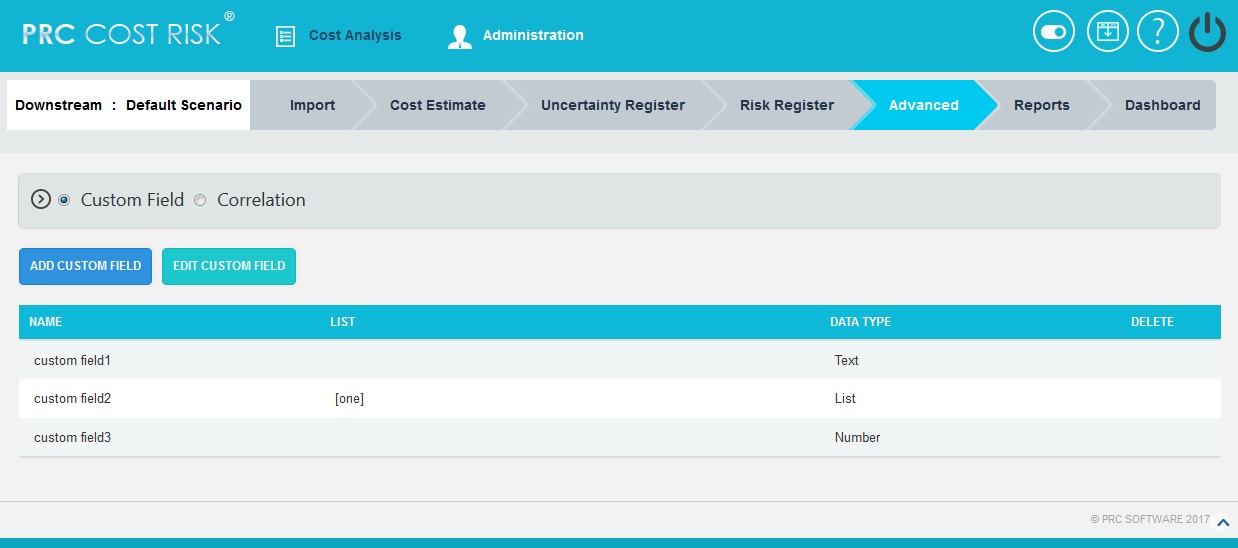
Figure 1
Add Custom Field:
This functionality is used to add new custom field to the selected project.
Steps:
- Cost Analysis —>Advanced —>Custom Field
- Click the ADD CUSTOM FIELD button. (Figure 1)
- Enter the custom field name in the textbox provided. (Figure 2)
- Select data type from the dropdown. (Figure 2)
- For the data type List, enter the value in the Editable Combo box provided and click the Add button. (Figure 3)
- Click SAVE button to finish. (Figure 2)
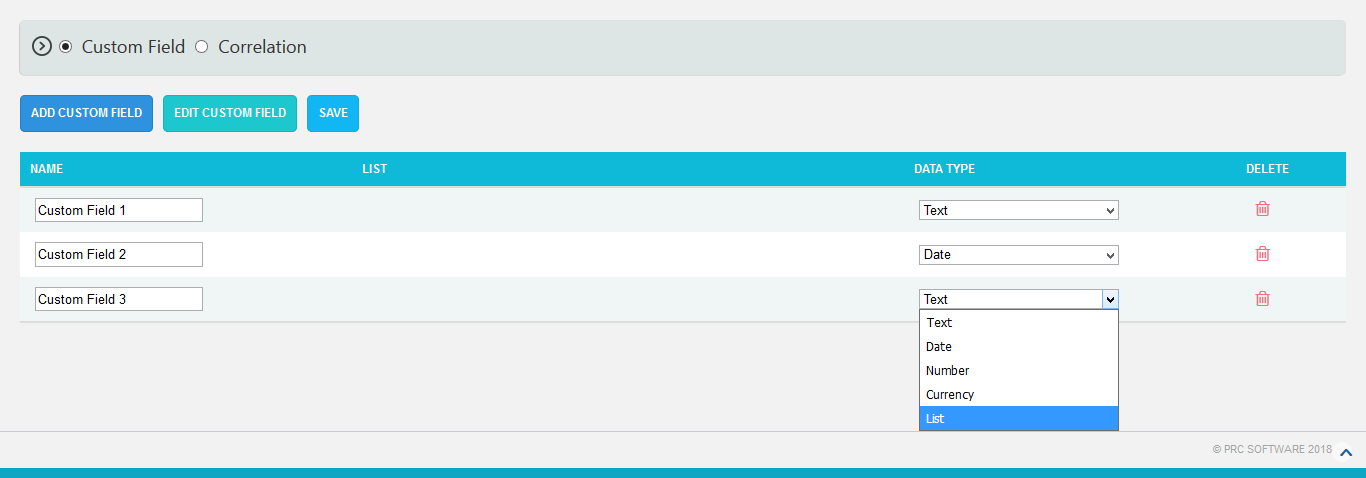
Figure 2
Edit Custom Fields:
This functionality is used to edit existing custom fields.
Steps:
- Cost Analysis —> Advanced —>Custom Field
- Click the EDIT CUSTOM FIELD button. (Figure 1)
- Edit the necessary details. (Figure 3) For custom fields with the data type List, enter the value in the Editable Combo box provided and click the Add button to add list values.
- Click the SAVE button to finish. (Figure 3)
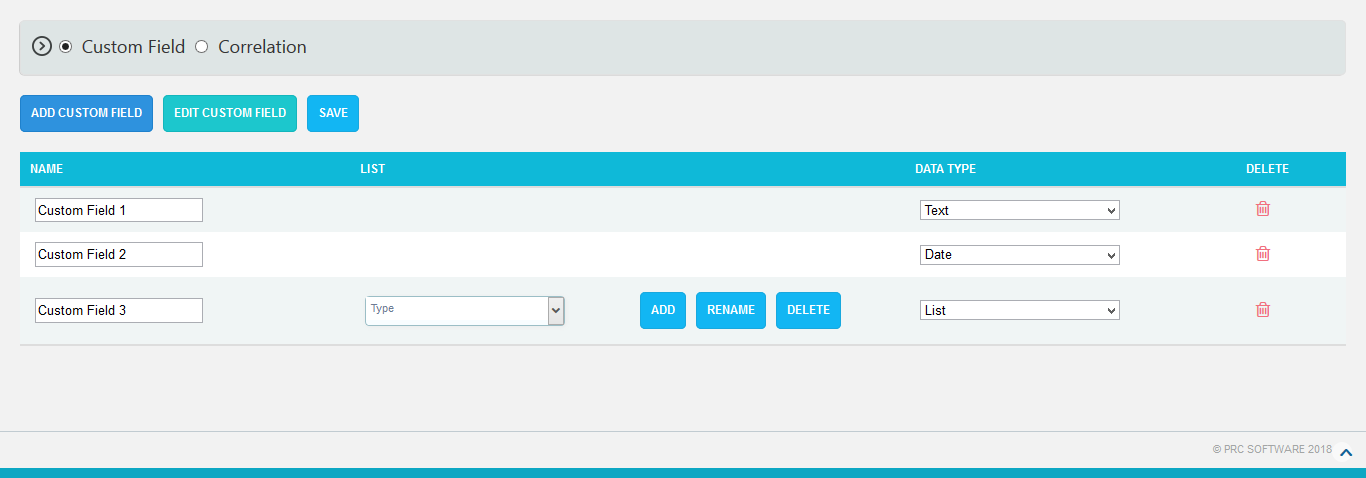
Figure 3
Delete Custom Fields:
This functionality is used to delete the custom fields.
Steps:
- Cost Analysis —> Advanced —>Custom Field
- Click the EDIT CUSTOM FIELDS button. (Figure 1)
- Click the Delete icon to delete the required custom field. (Figure 3)