The Currency settings page is used to set the desired currency for the PRC Schedule Simulator application. This page can be viewed or edited only by the Super User.
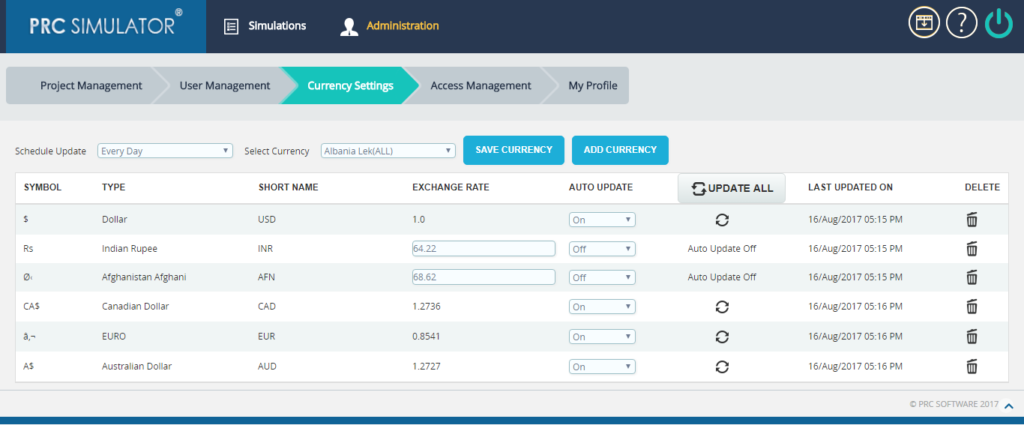
Figure 1
1.3.1 Update All:
The UPDATE ALL button is to update all the currency details added in the application for which the Auto Update is On.
Steps:
- Administration —> Currency Settings
- Click the UPDATE ALL button to update all the currency details. (Figure 1)
1.3.2 Update All:
The Update icon is used to update each currency details separately, for which the Auto Update is On.
Steps:
- Administration —> Currency Settings
- Click the Update icon to update each currency details separately. (Figure 1)
1.3.3 Save Rates:
The SAVE RATES button is to save the currency exchange rate changes done by the user for which the Auto Update is Off. (Figure 2)
Steps:
- Administration —> Currency Settings
- Edit the currency exchange rate. (Figure 2)
- Click the SAVE RATES button. (Figure 2)
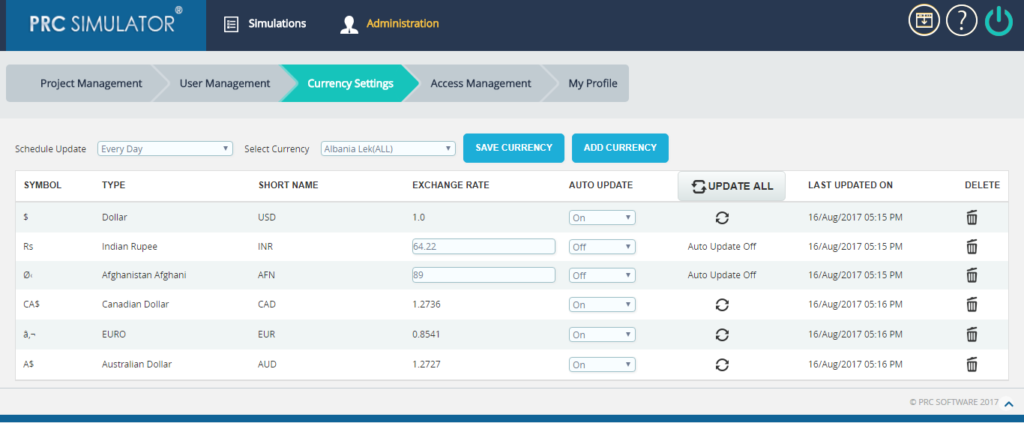
Figure 2
1.3.4 Schedule Update:
The Schedule Update drop down is to select the time interval when the Currency Settings page should be updated. (Figure 3)
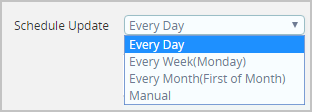
Figure 3
If the Manual option is selected from the drop down, then the user can change the exchange rates manually for all the currencies as shown in the Figure 3.
Steps:
- Administration —> Currency Settings
- Edit the currency exchange rate. (Figure 4)
- Click the SAVE RATES button. (Figure 4)
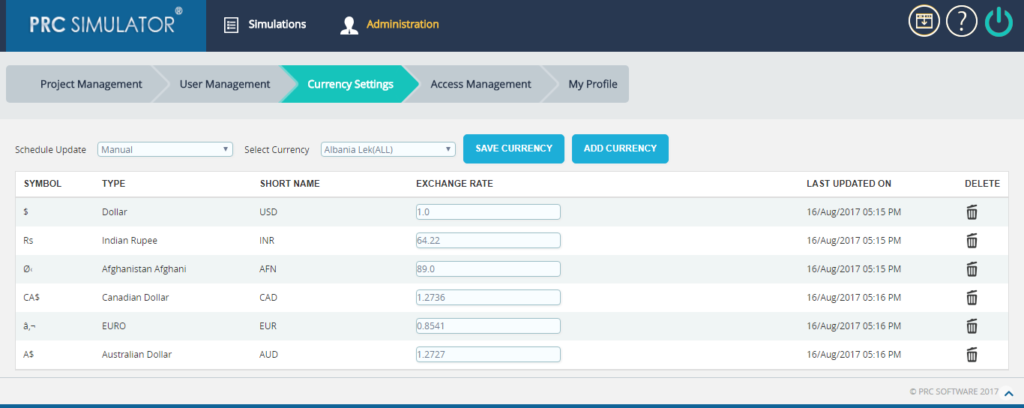
Figure 4
1.3.5 Add Currency:
The Add Currency functionality is used to add a new currency details to the application.
Steps:
- Administration —>Currency Settings
- Click the Select Currency dropdown that shows the list of currencies in alphabetical order as in http://openexchangerates.org/api/currencies.json link. (Figure 5)
- Select the currency to be added in the application. (Figure 5)
- Click the ADD CURRENCY button. (Figure 5)
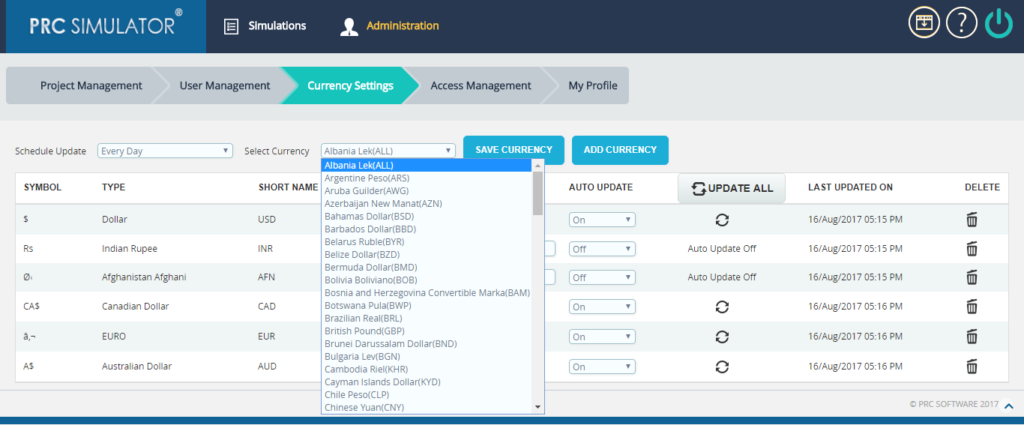
Figure 5
1.3.6 Remove Currency:
This functionality is used to remove currencies from the Currency Settings. While removing each currency, it will automatically add it back to the Select Currency list from where we can add it later if needed. Only the currencies which are not assigned to any of the Projects/ Threats/ Opportunities can be removed.
Steps:
- Administration —> Currency Settings
- Click Delete icon corresponding to each currency. (Figure 1)