The Enterprise Project Structure page allows the user to create a hierarchy which helps to organize the projects. The Enterprise Project Structure is made up of nodes which can represent companies, divisions, or business units. Projects can be assigned to different nodes and may be used for reporting and project assignments to users. Only users with Read/Write access or View access can view this page. Users with Read/Write access can add a new node, rename already existing nodes, remove a node, add a project to a node, promote nodes, demote nodes, and change the order of the nodes. The super user with Read/Write access can import nodes. Users with View access for the Enterprise Project Structure page can only view the various nodes and projects assigned to it.
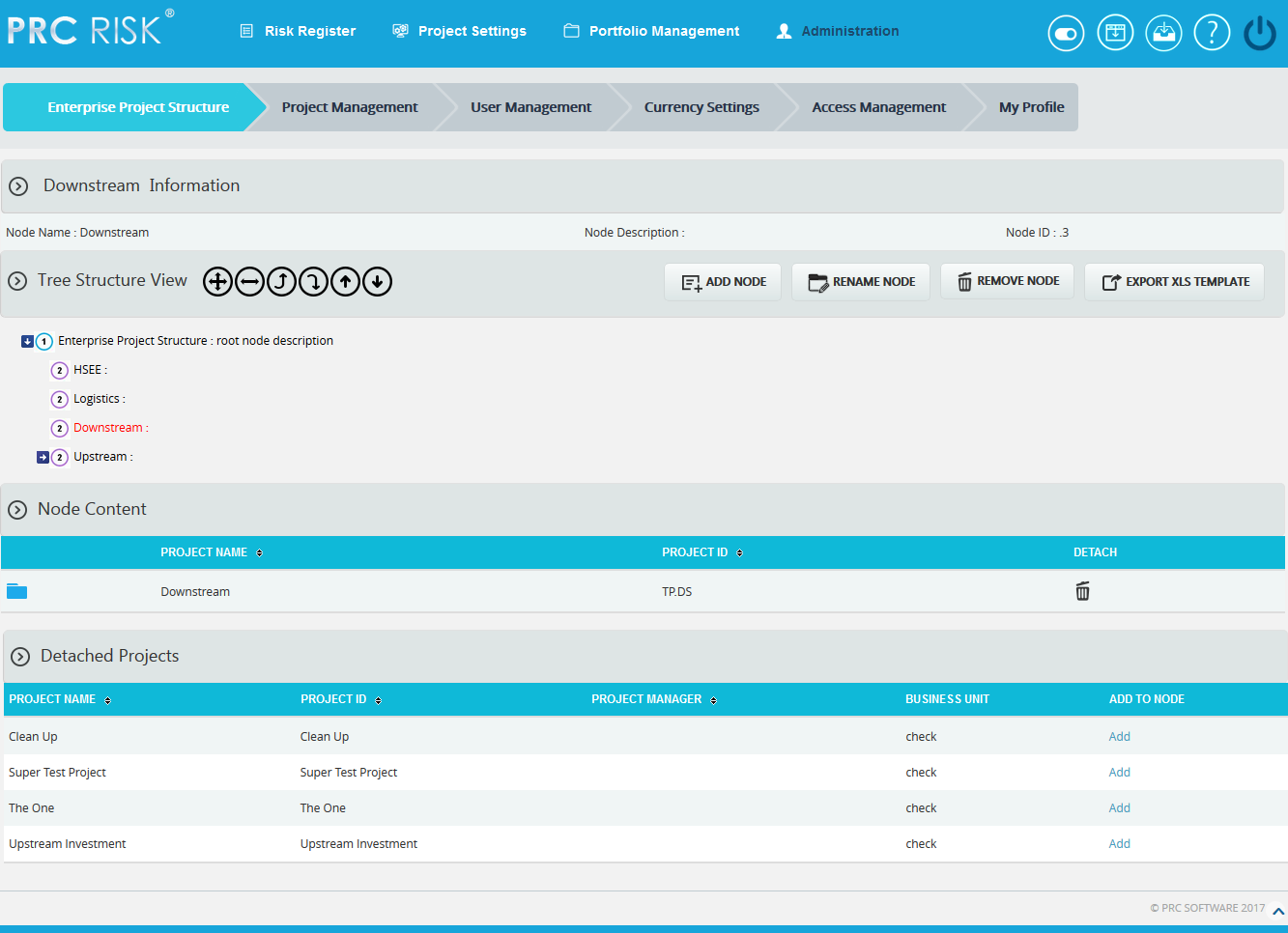
Figure 1
Select Node:
Steps:
- Administration —> Enterprise Project Structure
- Click on the node shown in the tree structure to select. (Figure 1)
Import EPS:
EPS nodes can be imported only by Super Users and only if the project has not been assigned to any available nodes. The imported file must be of type csv, xls, mpp or xer. Before a file is imported, all nodes except the root node must be deleted in order to accommodate the new nodes.
Steps:
-
Administration —> Enterprise Project Structure
-
Click the IMPORT EPS button. A pop up appears. (Figure 2)
-
Click the BROWSE button. Select the required file. (Figure 2)
-
Click the UPLOAD FILE button to finish. (Figure 2)
Sample sheet used for import:
| WBS code | Description | Outline Level |
| A | ABC123 |
1 |
| B | ABC124 |
2 |
| C | ABC125 |
2 |

Figure 2
Export XLS template:
This functionality is used to get a sample XLS file for importing to the breakdown structures.
Steps:
-
- Administration —> Enterprise Project Structure
- Click the EXPORT XLS TEMPLATE button. User will get a sample template on excel. (Figure 3)
Sample Excel Template:

Figure 3
Add EPS Node:
This functionality is used to add a new EPS node.
Steps:
- Administration —> Enterprise Project Structure
- Select a node.
- Click the ADD NODE button. (Figure 1) A pop up appears. (Figure 4)
- Enter the node name and description.
- Click the SAVE button to save the details. (Figure 4)
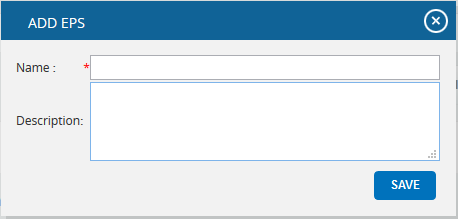
Figure 4
Remove EPS node:
This functionality removes an existing EPS node.
Steps:
- Administration —> Enterprise Project Structure
- Select a node.
- Click the REMOVE NODE</s