The Import page allows you to import tasks to the selected project and a scenario. This page also allows importing of files which contain multiple projects after selecting an import method. The accepted file types are .xer, .mpp and .xls. (Figure 1)

Figure 1
Select Project and Select Scenario:
This is used to select the specific project from the project list for which the tasks will be imported and also the scenario based on which the cost estimation is done.
Steps:
- Cost Analysis —>Import
- Select the project from the Project List dropdown, and then select the scenario from Scenario Options dropdown. (Figure 2)

Figure 2
Import Files:
There are 3 methods for file importing: Simple Uncertainty, Quantities and Rates, Multiple Resources.

Figure 3
To know about the import methods, click the help icon (Figure 3) which shows a popup with a brief description about the import types. You can also download the template for each method. (Figure 4)

Figure 4
Import 1 – Simple Uncertainty
The imported file must be of type xls, mpp, and xer.
Steps:
- Cost Analysis —>Import
- Select the import method Simple Uncertainty from the combo and the selected method will lock automatically. (Figure 3)
- To import .xls file:
- Click BROWSE button to browse a .xls file and click LOAD THE FILE button. (Figure 5)
- Map the data and click IMPORT VALUES button. (Figure 5)
- To import .xer, .mpp files:
- Click BROWSE button to browse a .xer or .mpp file and click LOAD THE FILE button. If there are multiple projects in the file, tick the Import all projects in the selected file check box before uploading if needed. (Figure 6)

Figure 5
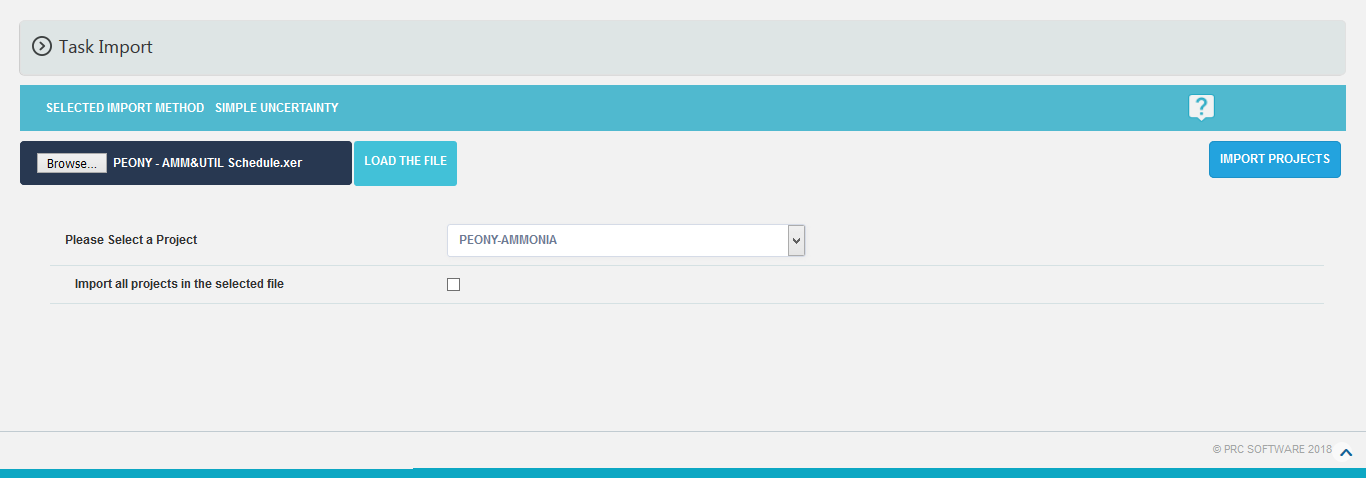
Figure 6
Import 2 – Quantities and Rates
The imported file must be of type xls.
Steps:
- Cost Analysis —>Import
- Select the import method Quantities and Rates from the combo and the selected method will lock automatically. (Figure 3)
- Click BROWSE button to browse a .xls file and click LOAD THE FILE (Figure 7)
- Map the data and click IMPORT VALUES (Figure 7)

Figure 7
Import 3 – Multiple Resources
While selecting Multiple Resources method, it shows 2 types of break up views.

Figure 8
The imported file must be of type xls, mpp, and xer.
Steps:
- Cost Analysis —>Import
- Select the import method Multiple Resources from the combo and the selected method will lock automatically. (Figure 3)
- To import .xls file:
- Click BROWSE button to browse a .xls file and click LOAD THE FILE button. (Figure 9)
- Map the data and click IMPORT VALUES button. (Figure 9)
- To import .xer, .mpp files:
- Click BROWSE button to browse a .xer or .mpp file and click LOAD THE FILE button. If there are multiple projects in the file, tick the Import all projects in the selected file check box before uploading if needed. (Figure 10)

Figure 9

Figure 10