The Import Opportunity Register page allows the user to import opportunities. This functionality is helpful when downloading a large amount of data to the PRC Enterprise Risk Register from an existing file.
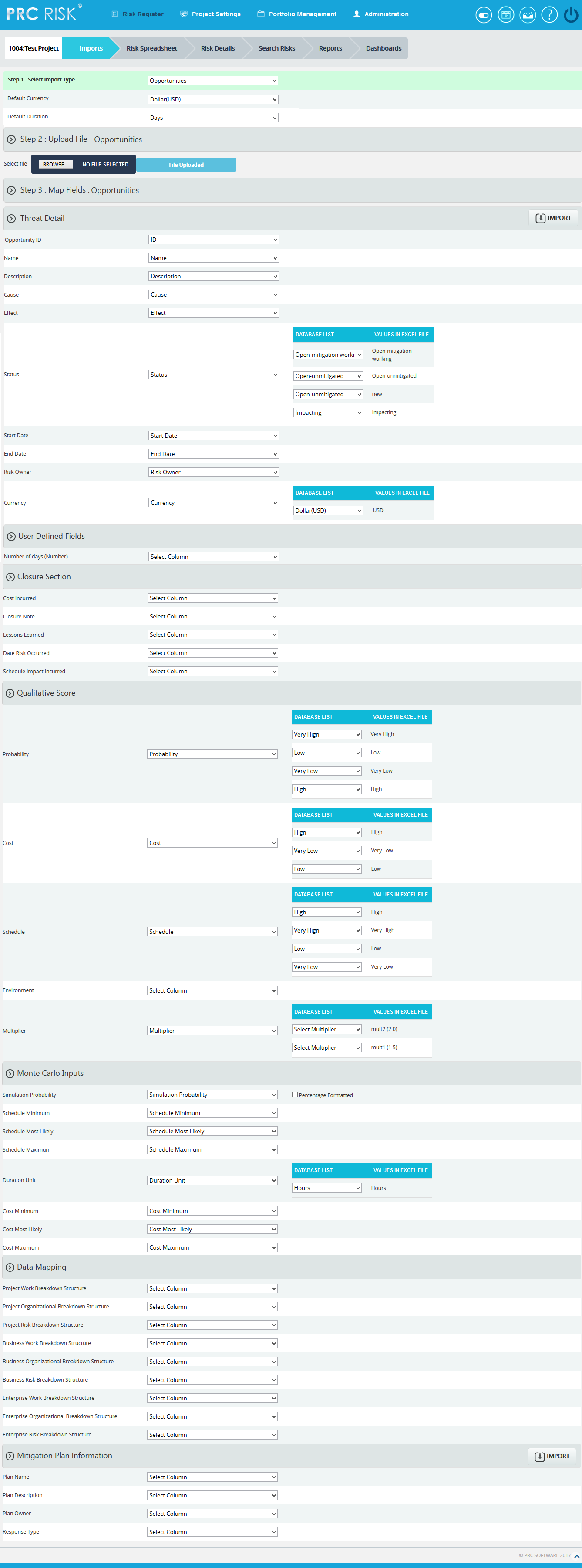
Figure 1
Navigate Page:
To go to the Import Opportunity Register page, navigate from the Import Risk Register page. The option for navigation from one page to another is placed on top of the page and is shown in Figure 1.
Steps:
- Risk Register —> Imports
- Select Opportunities from Select Import Type dropdown (Figure 1) to navigate to the Import Opportunity Register page.
To navigate to the Import Risk Register page or the Import Mitigations page from the Import Opportunity Register page, check the following steps.
Select Mitigations from Select Import Type dropdown (Figure 1) to navigate to the Import Mitigation page.
Or
Select Threats from Select Import Type dropdown (Figure 1) to navigate to the Import Risk Register page.
Upload File:
Files of type csv, xls which contain opportunity details can be uploaded. The Clear All button (Figure 3) is used to clear uploaded files. The Clear link (Figure 3) also clears the uploaded file. After the file is uploaded it must be mapped with the correct fields before saving.
Steps:
-
Risk Register —> Imports
-
Select Opportunities from dropdown. (Figure 1)
-
Click the Browse button. Select the required file. (Figure 2)
-
Click the Upload File button to finish. (Figure 3)

Figure 2

Figure 3
Select Sheet:
If the uploaded file contains more than one sheet, the user should select the required sheet.
Steps:
- Risk Register —> Imports
- Select the sheet required; and click the Change Sheet button to change the sheet. (Figure 1)
Map Data:
The ID field must be mapped or the file will not be imported. The five values available for field status are: Open-mitigated, Open-unmitigated, Closed-no impact, Closed-rejected, and Closed-occurred. If the status field needs to be imported, the user must map the value required. In Figure 4, the value open-unmitigated has been mapped as the field status for all opportunities in the file.
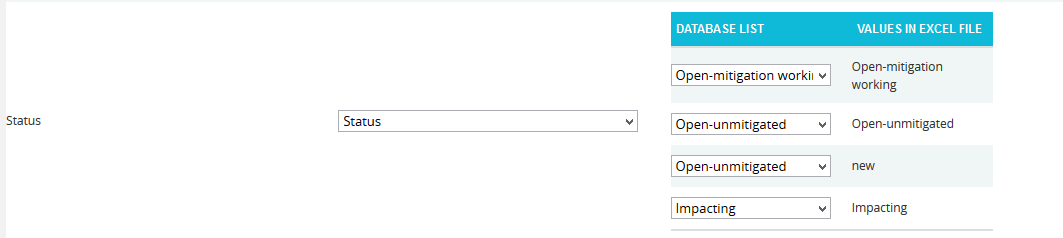
Figure 4
Start date and End date have a date format displayed next to its field. (Figure 5) This date format is set during user creation in Administration —> Manage Users page under the Date Format section. The Imported Opportunity fields should also have the same date format shown in the page, otherwise a message will be generated indicating that the date format is invalid.

Figure 5
For the Qualitative score fields (Probability, Cost, Schedule and Additional Impacts), the corresponding fields must be mapped if the score must also be imported.
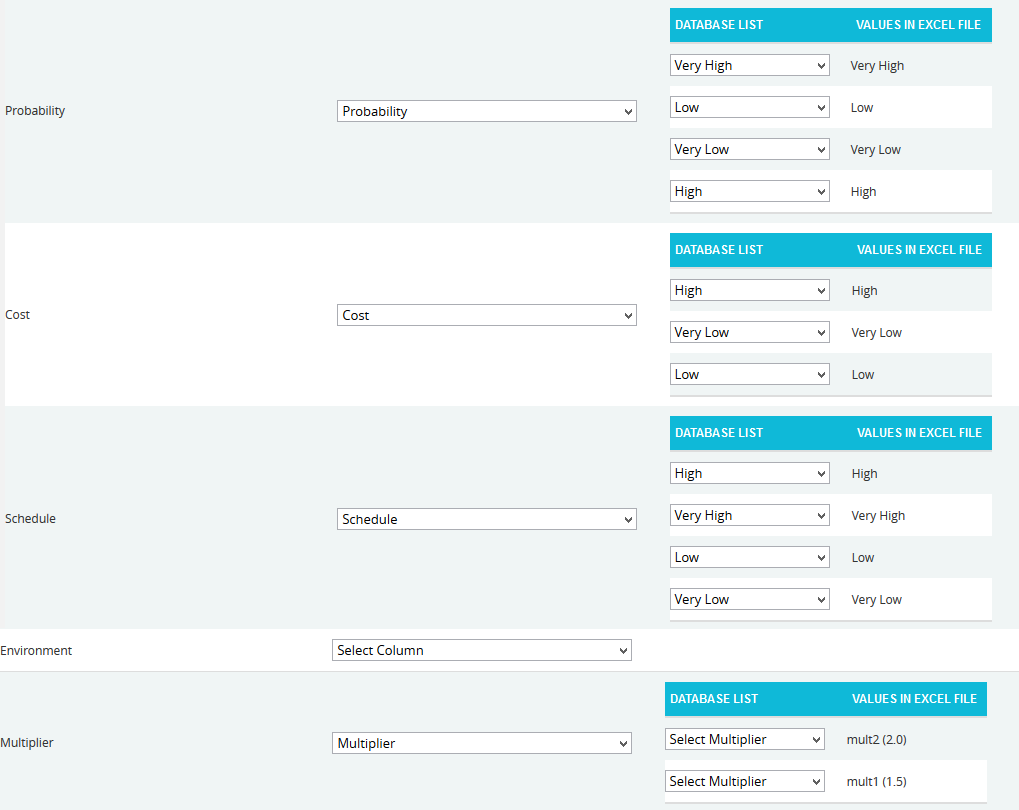
Figure 6
The checkbox Percentage Formatted is located near the Simulation Probability field. (Figure 7) It should be checked if the simulation probability data is represented in percentage form.
![]()
Figure 7
Import Opportunity Details:
Once the required fields have been mapped, save the data to make it available in other pages.
Steps:
- Risk Register —> Imports
- Select Opportunities from dropdown. (Figure 1)
- Click the Import Opportunity Data button (Figure 1) to save the imported file.
If the Imported file contains duplicated opportunities, validation message (Figure 8) will be shown. Click the OK button (Figure 8) to confirm. Upon confirmation, the mapped data is overwritten. If the user does not want to overwrite the data, click the Cancel button. (Figure 8)

Figure 8