The My Profile page allows the users to manage their own user account. Not all fields can be edited in this page due to security reasons.

Figure 1
1.5.1 Edit User Account:
This functionality is used to edit the user details. Only the fields Email, Default Project, Current Access, Date Format, Default Currency, Application Timeout, URL for Mail and Landing Page are unlocked.
Default Project: The user can set the default project. This is the default project which will appear when the Simulation menu is selected.
Date Format: The logged-in user can change the Date format for the application.
Default Currency: The user can set the Default Currency for the application.
Application Timeout: The user can set the Default time-out or session log-out time of the application.
URL for Mail: The user can set the application URL which will be enclosed in the email.
Landing Page: The user can set the default page shown when logging in.
Steps:
- Administration —>My Profile
- Click the EDIT button. (Figure 1)
- Modify the necessary fields, and click the SAVE button to finish. (Figure 2)

Figure 2
1.5.2 View Access:
This functionality is used to view the accesses assigned to the user. To view the access, click View Access. (Figure 1) A pop up appears which shows the accesses for each page. (Figure 3)
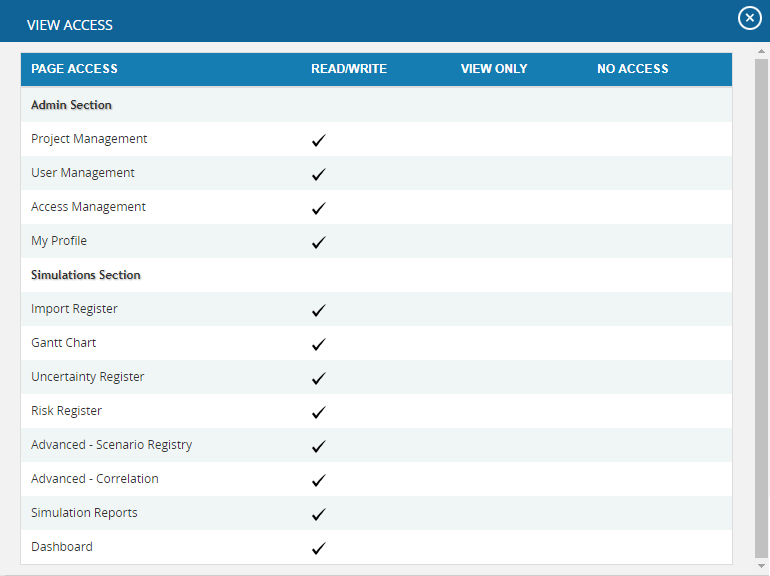
Figure 3
1.5.3 Change Password:
This functionality is used to change the password of the logged-in user.
Steps:
- Administration —>My Profile
- Click the CHANGE PASSWORD button. (Figure 1) A pop up appears. (Figure 4)
- Enter the Current Password, New Password and Confirm Password fields and click the CHANGE PASSWORD button in the pop up to finish. (Figure 4)
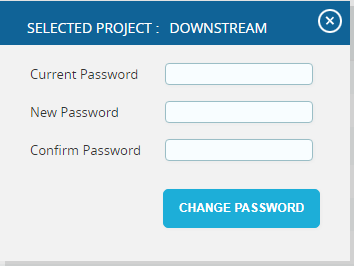
Figure 4
1.5.4 General Settings:
This functionality is used to set the default parameters for application. With the exception of the date format, all other settings will only be visible to the Super User. (Figure 5)

Figure 5
Date Format:
The logged-in user can change the Date format for the application.
Default Currency:
The Super User can set the Default Currency for the application.
Application Timeout:
The Super User can set the Default time-out of the application.
URL for Email:
The Super User can set the application URL which will be enclosed in the email. (Figure 6)

Figure 6
1.5.5 Email Settings:
The Email Settings section is used to set the sender´s email details, phone, the SMTP host used to send the mail, and SMTP port. This section is only visible to the Super User.
Edit Email Settings:
This functionality is used to edit the email settings details.
Steps:
- Administration —> My Profile
- Click the EDIT EMAIL SETTINGS button. (Figure 1)
- Modify the required fields, and click the SAVE button to finish.
Test Mail:
This functionality is used to send a test mail to the user whose email ID is specified in the Email Id field.
Steps:
- Administration —> My Profile
- Click the TEST EMAIL button. A pop up appears. (Figure 7)
- Enter the details and click the SEND EMAIL button to send the email. (Figure 7)

Figure 7
1.5.6 Company Logo:
This functionality is used to upload the Company Logo. Images of type jpg, gif, png, tif, can be uploaded.
Steps:
- Administration —> My Profile
- Click the Choose File button. (Figure 8)
- Select the required image and click the UPLOAD FILE button to finish. (Figure 8)
- Click the SAVE LOGO button to save that image as the company logo. (Figure 8)

Figure 8