The Project Breakdown Structure page allows the user to setup a Project Level Breakdown Structure. The user can view, import, or manually create a Project Breakdown Structure page by using the appropriate action links. By using the drop downs in the Project Breakdown Structure page, the user can view the Work Breakdown Structure, Organizational Breakdown Structure, and Risk Breakdown Structure for the current project.
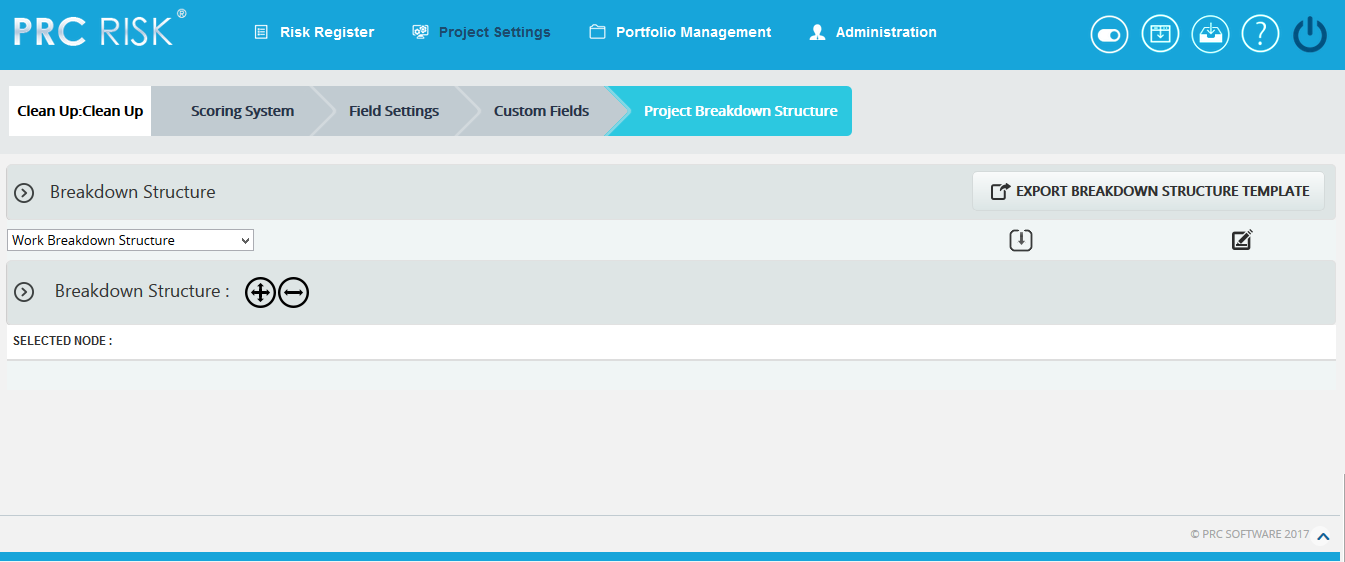
Figure 1
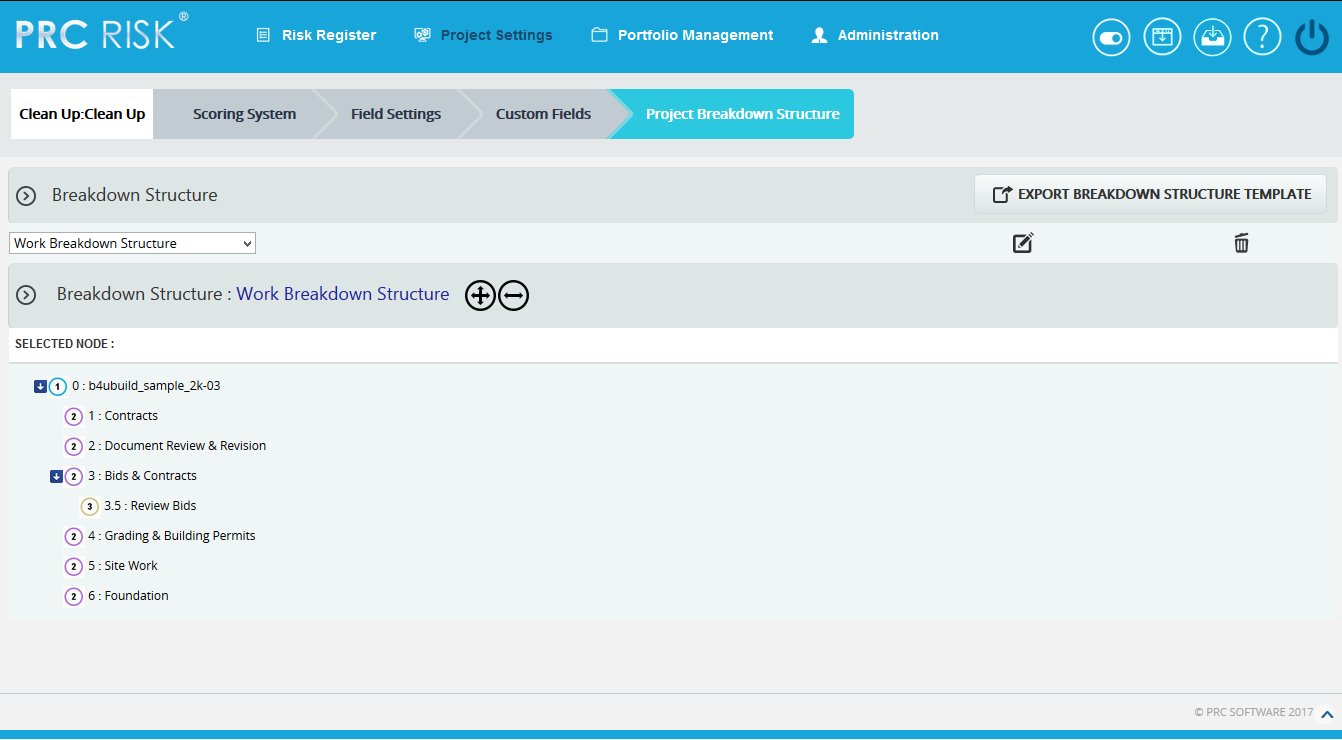
Figure 2
Breakdown Structure:
There are mainly three breakdown structures; such as Organizational Breakdown Structure, Work Breakdown Structure and Risk Breakdown structure. These breakdown structures can be viewed, created, imported, edited and deleted. Each of these methods is explained in detail below:
Import:
This functionality is used to Import Breakdown Structures. This functionality is visible only if no node has been added to the breakdown structure.
Steps:
- Project Settings —>Project Breakdown Structure
- Select the corresponding breakdown structure from the Breakdown Structure dropdown. (Figure 1)
- Click the Import icon. (Figure 1) A pop up appears. (Figure 3)
- Click the BROWSE button. Select the required file (csv, xer, mpp, xls). (Figure 3)
- Click the UPLOAD FILE button to finish. (Figure 3)
Sample sheet used for import:
|
WBS code |
Description |
Outline Level |
|
A |
ABC123 |
1 |
|
B |
ABC124 |
2 |
|
C |
ABC125 |
2 |

Figure 3
Create:
This functionality helps to create a breakdown structure manually using the tree structure. This functionality is visible only if no node has been added to the breakdown structure. To create a breakdown structure, click the Create link. (Figure 1) To add nodes, click the Add Node button (steps are described in detail in Add Node section). (Figure 2)
Add Node:
This functionality is used to add a new node.
Steps:
- Project Settings —>Project Breakdown Structure
- Click the Edit icon to edit the tree structure. (Figure 6)
- Click the ADD NODE button. (Figure 6) A pop up appears. (Figure 4)
- Enter node name and code.
- Click the SAVE button to save the details. (Figure 4)

Figure 4
Remove node:
This functionality removes a node.
Steps:
- Project Settings —>Project Breakdown Structure
- Click the Edit icon to edit the tree structure. (Figure 2)
- Select a node.
- Click the REMOVE NODE button. The node is removed from the system. (Figure 6)
Rename node:
This functionality is used to rename an existing node.
Steps:
-
- Project Settings —>Project Breakdown Structure
- Click the Edit icon to edit the tree structure. (Figure 2)
- Select a node.
- Click the RENAME NODE button. (Figure 6) A pop up appears. (Figure 5)
- Rename the fields needed.
- Click the SAVE button to save the details. (Figure 5)
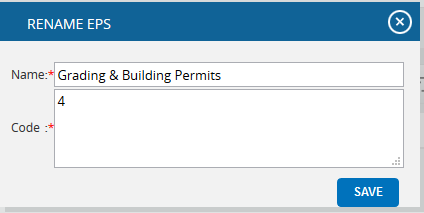
Figure 5
Expand nodes:
This functionality is used to expand all the nodes under tree the structure.
Steps:
- Project Settings —>Project Breakdown Structure
- Select node.
- Click the Expand icon to expand all the nodes. (Figure 7) On expansion, the tree structure becomes as shown in Figure 6.
Collapse Nodes:
This functionality is used to collapse the expanded nodes shown in Figure 7.
Steps:
- Project Settings —>Project Breakdown Structure
- Select node.
- Click the Collapse icon shown in Figure 6. The Nodes get collapsed and the tree structure becomes as shown in Figure 7.

Figure 6

Figure 7
Promote Nodes:
This functionality makes the level of the child node the same as that of the immediate parent. For example, consider the node 6: Foundation (Figure 8) which is a child of the node 5: Site Work. When promoted, 6: Foundation is on the same level as 5: Site Work (Figure 9). A node cannot be promoted if it does not have a parent.
Steps:
-
Project Settings —>Project Breakdown Structure
-
Click the Edit icon to edit the tree structure. (Figure 2)
-
Select node.
-
Click the Promote icon to promote the node.

Figure 8

Figure 9
Demote Nodes:
When a node is demoted it becomes the child of the node which is of same level and which lies just below it. For Example, consider the node 4: Grading & Building Permits (Figure 9), which is of the same level as the node 2: Document Review & Revision. When 4: Grading & Building Permits is demoted, it becomes a child node of the node 2: Document Review & Revision. (Figure 10) A node cannot be demoted if there is no other node of same level as the node selected.
Steps:
-
Project Settings —>Project Breakdown Structure
-
Click the Edit icon to edit the tree structure. (Figure 2)
-
Select the node.
-
Click the Demote icon to demote the node.

Figure 10
Up Order:
This operations used to move a node up. The Up Order can be applied only to nodes of the same level and this operation is not applicable for the first node. For example, consider the nodes 6: Foundation and 5: Site Work in Figure 10. The node 6: Foundation is located below the node 5: Site Work. When an Up Order operation is applied to the node 6: Foundation, it moves above the node 5: Site Work. Figure 11 shows the tree structure after the Up Order operation is applied.
Steps:
- Project Settings —>Project Breakdown Structure
- Click the Edit icon to edit the tree structure. (Figure 2)
- Select the node.
- Click the Up Order icon to change the order of a node up.

Figure 11
Down Order:
This operation is used to move a node down the tree structure. This can be applied only to nodes of the same level and this operation is not applicable for the last node. For example, consider nodes 1: Contracts and 2: Document Review & Revision in Figure 11. 1: Contracts is located above 2: Document Review & Revision in Figure 11. When a down order operation is applied to the node 1: Contracts, it comes below the node 2: Document Review & Revision. Refer to Figure 12, which shows the tree structure after a Down Order operation is applied.
Steps:
- Project Settings —>Project Breakdown Structure
- Click the Edit icon to edit the tree structure. (Figure 2)
- Select the node.
- Click the Down Order icon to change the order of a node down.

Figure 12
Delete:
This functionality is used to delete the selected breakdown structure.
Steps:
- Project Settings —>Project Breakdown Structure
- Click the corresponding Delete icon. (Figure 2)
- After you receive the confirmation message, click the OK button to delete the breakdown structure. To cancel, click the Cancel button.
Save:
This functionality is used to save the changes made to the Project Level Breakdown Structure.
Edit:
This functionality is used to edit the tree structure. The User can perform operations such as add, remove, rename, expand, collapse, promote, demote nodes as well as change the orders of the nodes.
Steps:
- Project Settings —>Project Breakdown Structure
- Click the Edit icon to edit the tree structure. (Figure 2)